Personal Service
This section describes how to use Personal Service. Personal Services provides a management screen that allows device users to remotely control only their own devices.
In personal services, device users login to a dedicated management screen (Hereinafter referred to as Personal Screen) to perform operations.
Each user of the device must have a password for authentication when logging in to the Personal Screen. The preparation procedure is described in this section.
Administrator prepare password for Personal screen on BizMobile Go! Dashboard (referred to as Dashboard).
Administrator prepare password for Personal screen on BizMobile Go! Dashboard (referred to as Dashboard). (See here how to login Dashboard)
Step
- Go to CONFIG> User
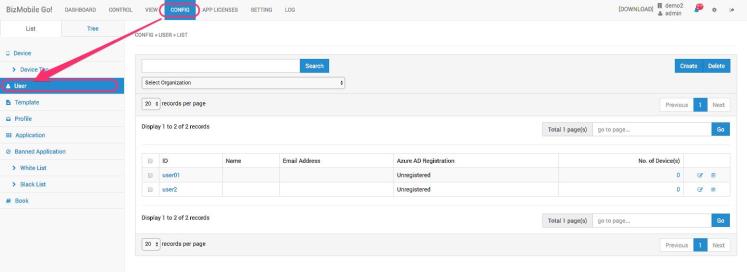
- Click Edit icon for the user which prepares password on user list.
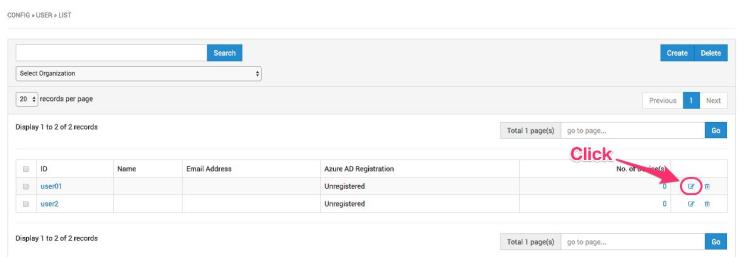
You can filter user. Input search keyword in search field and click Search button.
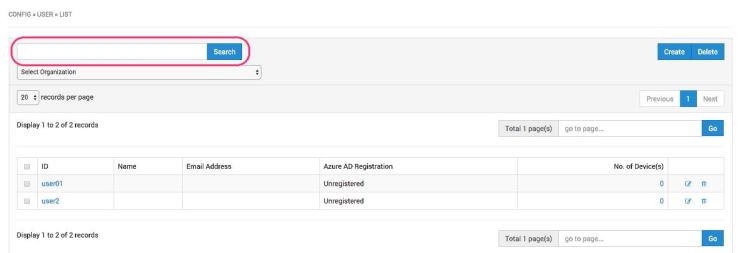
- Edit user screen opens. Specify authorization password in Password field and click Save button.
Inform device user below information.
- Unit group ID
- User ID
- Authorization password for Personal Web
Administrator can prepare password for multiple users together at a time by importing CSV file.
Step
- Prepare CSV file which contains both user and authorization password.
Sample and format of CSV sample is as below.
- First row of the CSV file is used for header items.
- Do not include any spaces for header items.
- Each value is case sensitive.
|
UserName, Password, Passcode User001, abcd1234, User002, abcd1234, User003, abcd1234, |
|
Header item name |
Values |
|---|---|
|
UserName |
Registered User ID |
|
Password |
Authorization password for Personal Web
|
|
Passcode |
Blank. This item is not used for Personal Web. |
- Go to CONFIG> Device.
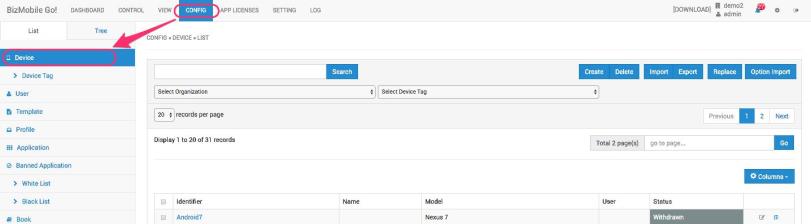
- Click Option Import button.
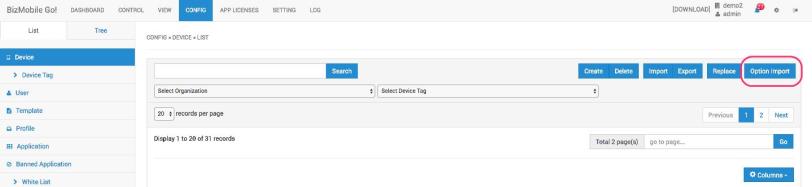
- Click Personal tab and upload CSV file which is prepared on step 1.
Click upload area and select CSV file or drag & drop the file into upload area.
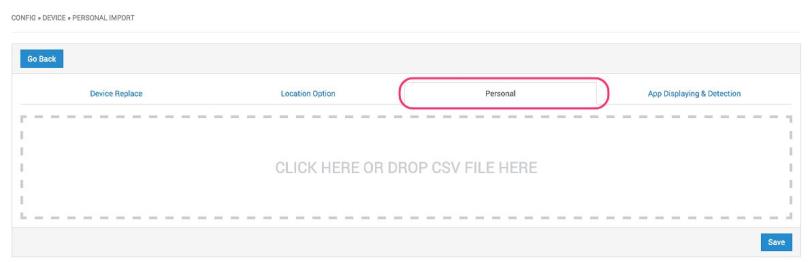
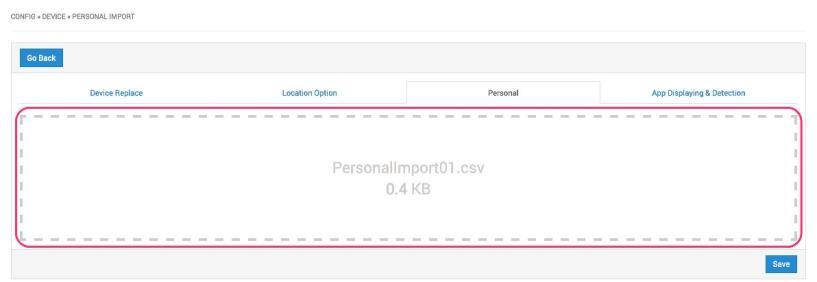
- Click Save button.
Import process of CSV file starts. You can confirm status of importing process on Import History screen.
Refresh screen and import process is completed when import status is displayed as SUCCESS.
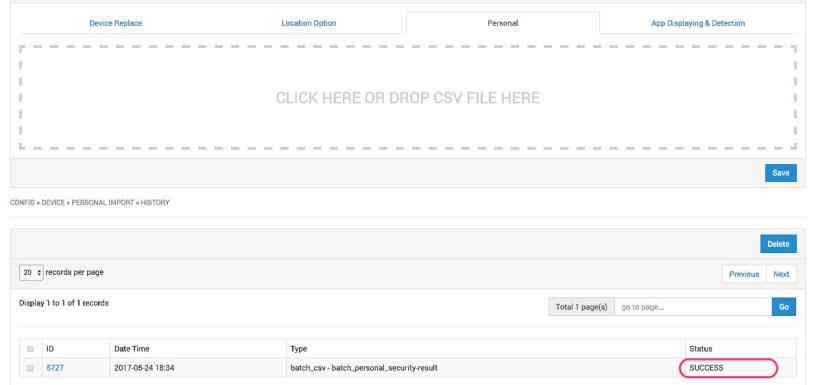
Inform device user below information.
- Unit group ID
- User ID
- Authorization password for Personal Web
In case device user forgets password and administrator hears about it from them, change password on Dashboard.
Step
- Administrator needs to change password one by one. Changing password together at a time is not supported.
- Go to CONFIG> User.
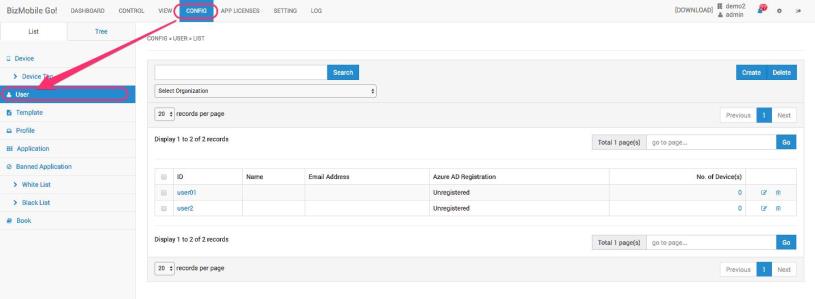
- Click Edit icon for the user which changes password on user list.
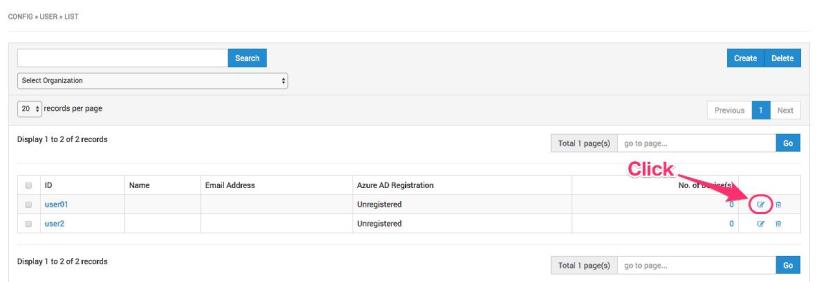
You can filter user. Input search keyword in search field and click Search button.
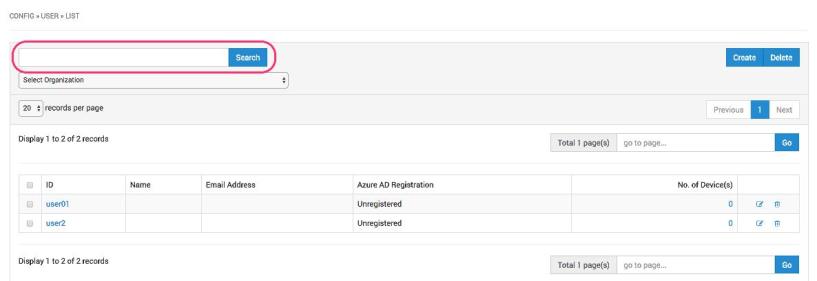
- Edit user screen opens. Specify new password in Password field and click Save button.
Inform device user new password.